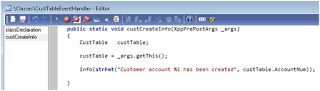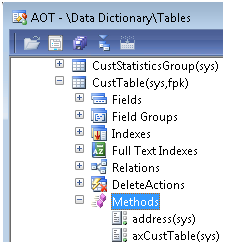static void ProductMastersReleasedProduct(Args _args)
{
EcoResProductMaster ecoResProductMaster;
EcoResProductIdentifier ecoResProductIdentifier;
EcoResProductDimensionGroupProduct ecoResProductDimensionGroupProduct;
EcoResProductMasterModelingPolicy ecoResProductMasterModelingPolicy;
EcoResStorageDimensionGroupProduct ecoResStorageDimensionGroupProduct;
EcoResTrackingDimensionGroupProduct ecoResTrackingDimensionGroupProduct;
EcoResConfiguration ecoResConfiguration;
EcoResProductMasterConfiguration ecoResProductMasterConfiguration;
EcoResDistinctProductVariant ecoResDistinctProductVariant;
EcoResProductVariantConfiguration ecoResProductVariantConfiguration;
InventTable inventTable;
InventTableModule inventTableModule;
InventItemSetupSupplyType inventItemSetupSupplyType;
EcoResStorageDimensionGroupItem ecoResStorageDimensionGroupItem;
EcoResTrackingDimensionGroupItem ecoResTrackingDimensionGroupItem;
InventModelGroupItem inventModelGroupItem;
InventItemGroupItem inventItemGroupItem;
InventDim inventDim;
InventDimCombination inventDimCombination;
try
{
//ProductMaster
ecoResProductMaster.clear();
ecoResProductMaster.initValue();
ecoResProductMaster.ProductType = EcoResProductType::Item;
ecoResProductMaster.DisplayProductNumber = "S6Testing";
ecoResProductMaster.SearchName = "S6Testing";
ecoResProductMaster.VariantConfigurationTechnology = EcoResVariantConfigurationTechnologyType::PredefinedVariants;
if (ecoResProductMaster.validateWrite())
{
ecoResProductMaster.insert();
ecoResProductIdentifier.clear();
ecoResProductIdentifier.initValue();
ecoResProductIdentifier.ProductNumber = "S6Testing";
ecoResProductIdentifier.Product = ecoResProductMaster.RecId;
ecoResProductIdentifier.insert();
//Product dimension group
ecoResProductDimensionGroupProduct.clear();
ecoResProductDimensionGroupProduct.initValue();
ecoResProductDimensionGroupProduct.initFromProduct(ecoResProductMaster);
ecoResProductDimensionGroupProduct.ProductDimensionGroup =
EcoResProductDimensionGroup::findByDimensionGroupName("Config").RecId;
if (ecoResProductDimensionGroupProduct.validateWrite())
{
ecoResProductDimensionGroupProduct.insert();
}
//Storage dimension group
ecoResStorageDimensionGroupProduct.clear();
ecoResStorageDimensionGroupProduct.initValue();
ecoResStorageDimensionGroupProduct.Product = ecoResProductMaster.RecId;
ecoResStorageDimensionGroupProduct.StorageDimensionGroup =
EcoResStorageDimensionGroup::findByDimensionGroupName("site").RecId;
if (ecoResStorageDimensionGroupProduct.validateWrite())
{
ecoResStorageDimensionGroupProduct.insert();
}
//Tracking dimension group
ecoResTrackingDimensionGroupProduct.clear();
ecoResTrackingDimensionGroupProduct.initValue();
ecoResTrackingDimensionGroupProduct.Product = ecoResProductMaster.RecId;
ecoResTrackingDimensionGroupProduct.TrackingDimensionGroup =
EcoResTrackingDimensionGroup::findByDimensionGroupName("Btch").RecId;
if (ecoResTrackingDimensionGroupProduct.validateWrite())
{
ecoResTrackingDimensionGroupProduct.insert();
}
//Product modeling policy
ecoResProductMasterModelingPolicy.clear();
ecoResProductMasterModelingPolicy.initValue();
ecoResProductMasterModelingPolicy.ProductMaster = ecoResProductMaster.RecId;
if (ecoResProductMasterModelingPolicy.validateWrite())
{
ecoResProductMasterModelingPolicy.insert();
}
//Product translation
EcoResProductTranslation::createOrUpdateTranslation(ecoResProductMaster.RecId, "S6Testing", "S6Testing");
//Configuration
ecoResConfiguration = EcoResConfiguration::findByName("STest-1");
if (!ecoResConfiguration)
{
ecoResConfiguration.clear();
ecoResConfiguration.initValue();
ecoResConfiguration.Name = "STest-1";
ecoResConfiguration.insert();
}
//Configuration assigned to product master
ecoResProductMasterConfiguration.clear();
ecoResProductMasterConfiguration.initValue();
ecoResProductMasterConfiguration.Configuration = ecoResConfiguration.RecId;
//ecoResProductMasterConfiguration.Description = "STest-1";
ecoResProductMasterConfiguration.ConfigProductDimensionAttribute =
EcoResProductDimensionAttribute::inventDimFieldId2DimensionAttributeRecId(fieldNum(InventDim,
ConfigId));
ecoResProductMasterConfiguration.ConfigProductMaster = ecoResProductMaster.RecId;
ecoResProductMasterConfiguration.insert();
//Product variant
ecoResDistinctProductVariant.clear();
ecoResDistinctProductVariant.initValue();
ecoResDistinctProductVariant.DisplayProductNumber =
EcoResProductNumberBuilderVariant::buildFromProductNumberAndDimensions(
ecoResProductMaster.productNumber(),
EcoResProductVariantDimValue::getDimensionValuesContainer("STest-1", "", ""));
ecoResDistinctProductVariant.SearchName = ecoResProductMaster.SearchName + "STest-1"/*ConfigId*/;
ecoResDistinctProductVariant.ProductType = ecoResProductMaster.ProductType;
ecoResDistinctProductVariant.ProductMaster = ecoResProductMaster.RecId;
ecoResDistinctProductVariant.insert();
//Product variant configuration
ecoResProductVariantConfiguration.clear();
ecoResProductVariantConfiguration.initValue();
ecoResProductVariantConfiguration.initFromDistinctProductVariant(ecoResDistinctProductVariant);
ecoResProductVariantConfiguration.ProductDimensionAttribute =
EcoResProductDimensionAttribute::inventDimFieldId2DimensionAttributeRecId(fieldNum(InventDim,
ConfigId));
ecoResProductVariantConfiguration.Configuration = ecoResConfiguration.RecId;
ecoResProductVariantConfiguration.insert();
//Product variant translation
EcoResProductTranslation::createOrUpdateTranslation(ecoResDistinctProductVariant.RecId, "STesting", "STesting");
//Released product
inventTable.clear();
inventTable.initValue();
inventTable.initFromEcoResProduct(ecoResProductMaster);
inventTable.ItemId = "S001";
inventTable.NameAlias = "STesting";
//inventTable.editTMSInventEnabled(true,NoYes::Yes);
if (inventTable.validateWrite())
{
inventTable.insert();
//Inventory model group
inventModelGroupItem.clear();
inventModelGroupItem.initValue();
inventModelGroupItem.ItemDataAreaId = inventTable.dataAreaId;
inventModelGroupItem.ItemId = inventTable.ItemId;
inventModelGroupItem.ModelGroupId = "FIFO";
inventModelGroupItem.ModelGroupDataAreaId = curext();
inventModelGroupItem.insert();
//Item group
inventItemGroupItem.clear();
inventItemGroupItem.initValue();
inventItemGroupItem.ItemDataAreaId = inventTable.dataAreaId;
inventItemGroupItem.ItemId = inventTable.ItemId;
inventItemGroupItem.ItemGroupId = "Audio";
inventItemGroupItem.ItemGroupDataAreaId = curext();
inventItemGroupItem.insert();
//Extended product details - Inventory
inventTableModule.clear();
inventTableModule.initValue();
inventTableModule.ItemId = inventTable.ItemId;
inventTableModule.ModuleType = ModuleInventPurchSales::Invent;
inventTableModule.insert();
//Extended product details - Purchase
inventTableModule.clear();
inventTableModule.initValue();
inventTableModule.ItemId = inventTable.ItemId;
inventTableModule.ModuleType = ModuleInventPurchSales::Purch;
inventTableModule.insert();
//Extended product details - Sales
inventTableModule.clear();
inventTableModule.initValue();
inventTableModule.ItemId = inventTable.ItemId;
inventTableModule.ModuleType = ModuleInventPurchSales::Sales;
inventTableModule.insert();
//Warehouse items
InventItemLocation::createDefault(inventTable.ItemId);
//Supply type setup
inventItemSetupSupplyType.clear();
inventItemSetupSupplyType.initValue();
inventItemSetupSupplyType.ItemId = inventTable.ItemId;
inventItemSetupSupplyType.ItemDataAreaId = inventTable.DataAreaId;
inventItemSetupSupplyType.insert();
//Product storage dimension group
ecoResStorageDimensionGroupProduct =
EcoResStorageDimensionGroupProduct::findByProduct(ecoResProductMaster.RecId);
if (ecoResStorageDimensionGroupProduct.RecId)
{
ecoResStorageDimensionGroupItem.clear();
ecoResStorageDimensionGroupItem.initValue();
ecoResStorageDimensionGroupItem.ItemDataAreaId = inventTable.DataAreaId;
ecoResStorageDimensionGroupItem.ItemId = inventTable.ItemId;
ecoResStorageDimensionGroupItem.StorageDimensionGroup =
ecoResStorageDimensionGroupProduct.StorageDimensionGroup;
ecoResStorageDimensionGroupItem.insert();
}
//Product tracking dimension group
ecoResTrackingDimensionGroupProduct =
EcoResTrackingDimensionGroupProduct::findByProduct(ecoResProductMaster.RecId);
if (ecoResTrackingDimensionGroupProduct.RecId)
{
ecoResTrackingDimensionGroupItem.clear();
ecoResTrackingDimensionGroupItem.initValue();
ecoResTrackingDimensionGroupItem.ItemDataAreaId = inventTable.DataAreaId;
ecoResTrackingDimensionGroupItem.ItemId = inventTable.ItemId;
ecoResTrackingDimensionGroupItem.TrackingDimensionGroup =
ecoResTrackingDimensionGroupProduct.TrackingDimensionGroup;
ecoResTrackingDimensionGroupItem.insert();
}
}
inventDim.clear();
inventDim.ConfigId = "STest-1";/*ConfigId*/
inventDim = InventDim::findOrCreate(inventDim);
//Released product variant
inventDimCombination.clear();
inventDimCombination.initValue();
inventDimCombination.DistinctProductVariant = ecoResDistinctProductVariant.RecId;
inventDimCombination.ItemId = inventTable.ItemId;
inventDimCombination.InventDimId = inventDim.InventDimId;
inventDimCombination.insert();
}
}
catch
{
error("Error!");
return;
}
info("Done!");
}
http://dynamicsaxspaingermany.blogspot.in/2013/05/creating-product-master-with-variants.html